How to install old versions of Android apps on your smartphone
As the most popular mobile operating system in the world, Google's Android comes with a whole gamut of powerful features. However, probably the most important aspect of Android's popularity is apps. There are millions of apps available on Google Play Store, including everything from productivity solutions to action-packed games. Now, all the apps you have on your Android smartphone are normally updated to their latest version(s) automatically, provided there is network connectivity and updates are available on the Google Play Store. This ensures that you always have access to the newest features that are added to the apps by developers over time.
READ ALSO:
While that's perfectly alright, there are times when a certain app update, instead of making things better, actually takes away/breaks a feature that you use on a near-daily basis. This makes you want to revert to the previous version of the app, in which the feature(s) worked as intended. Thankfully, it's indeed possible to do so. It's not exactly a straightforward solution, but you actually can install old versions of Android apps on your smartphone. Here's how you can go about doing the same: Disclaimer: Even though you can go back to old versions of apps on your Android smartphone, we don't recommend doing that, unless it's absolutely needed. That's because the latest app updates don't just bring new features, they come with the most recent security patches as well, essential to keep your device (and the data on it) safe. How to install old versions of Android apps? Installing old versions of Android apps involves downloading the APK file of an app's older version from an external source and then sideloading it to the device for installation.
Step 1: To get started, you need to allow installation of apps from external sources on your sources. To do it, navigate to Settings > Security, and enable the 'Allow installation of unknown apps' option under Device administration sub-setting.
Step 2: The next step is to get the APK file of the older app version you want to install. The most popular and reliable source of this is APKMirror website. It's constantly updated and hosts APK files of multiple versions of nearly all popular apps. Just search for the app and version number you're looking for and download it.
Step 3: Almost done. Now copy the downloaded APK file to your Android smartphone. Navigate to it via the file explorer, and the smartphone will automatically recognize and install the app.
Step 4: Even when you successfully install the older version of an app, it's possible that the automatic update option in the Google Play Store will bump it to the latest version. To prevent this from happening, go to Google Play Store > Settings > Auto-update apps, and select the 'Do not auto-update apps' option.

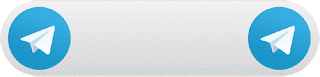
No comments:
Post a Comment